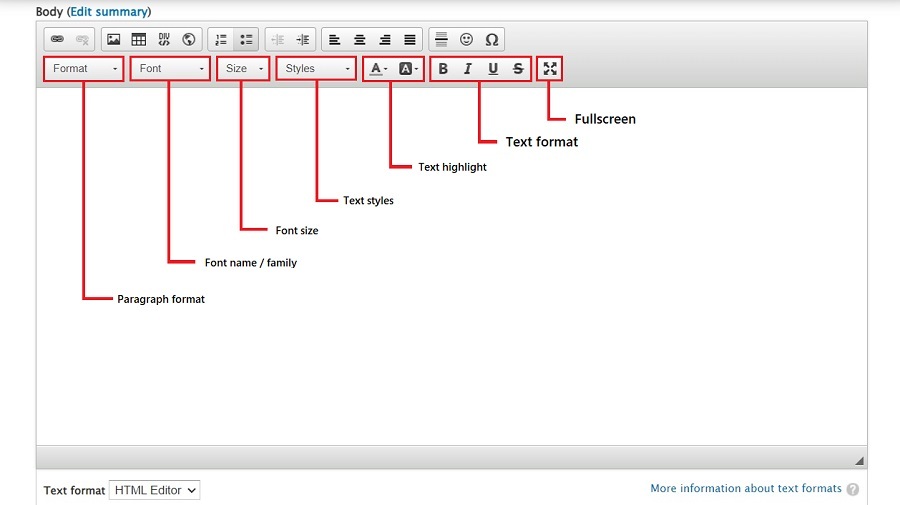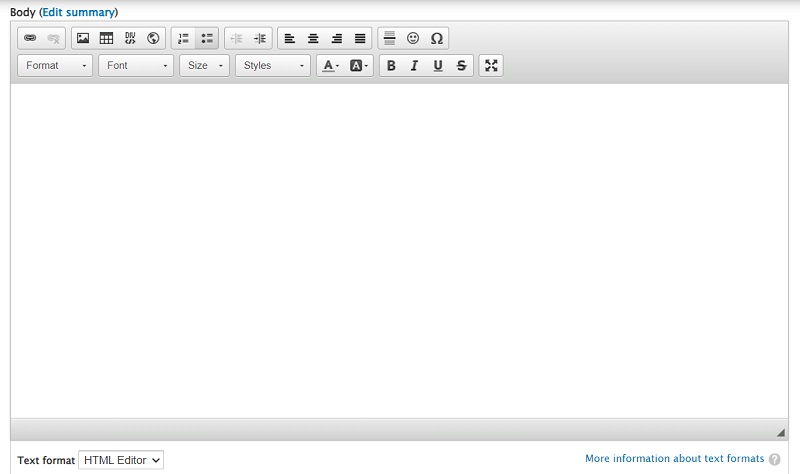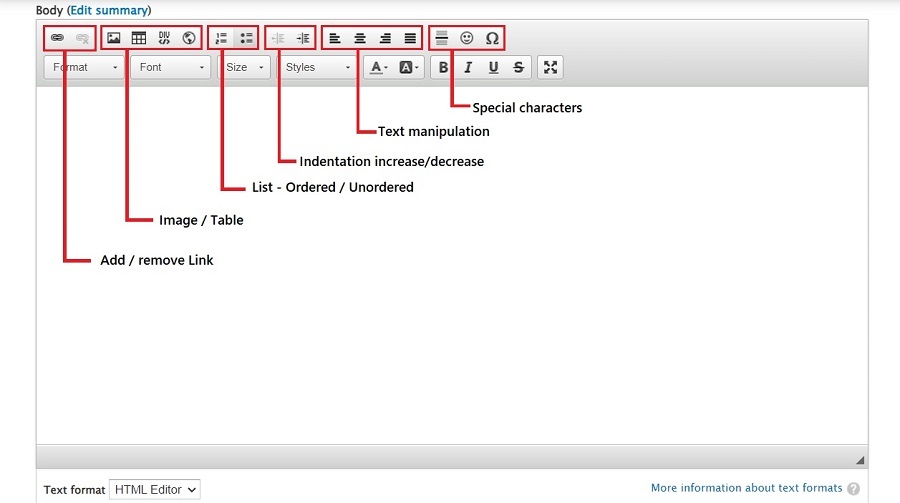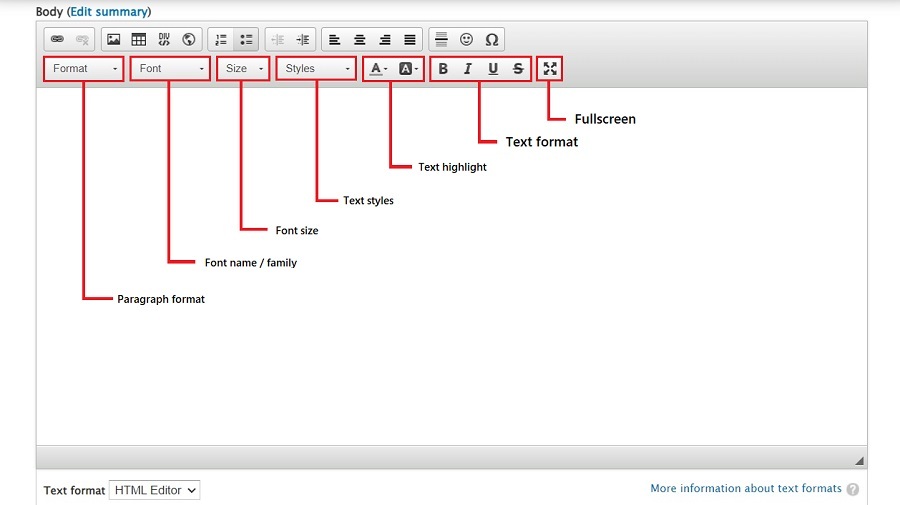Intro to the HOGScan Editor
The HOGScan editor is commonly called a WYSIWYG (pronounced wiz-ee-wig) editor. WYSIWYG is an acronym that stands for What You See Is What You Get. It is a type of editing software that allows users to see and edit content in a form that appears as it would when displayed on a webpage, slide presentation, interface, or printed document.
The WYSIWYG Editor is the editor presented to you when adding content for the Event Calendar, updating any HOGScan page or creating your own Basic page.
- Referencing the image below, this is the WYSIWYG Editor you use to enter content onto any HOGScan page.
The ribbon with the icons only displays when the Text format is set to
HTML Editor. 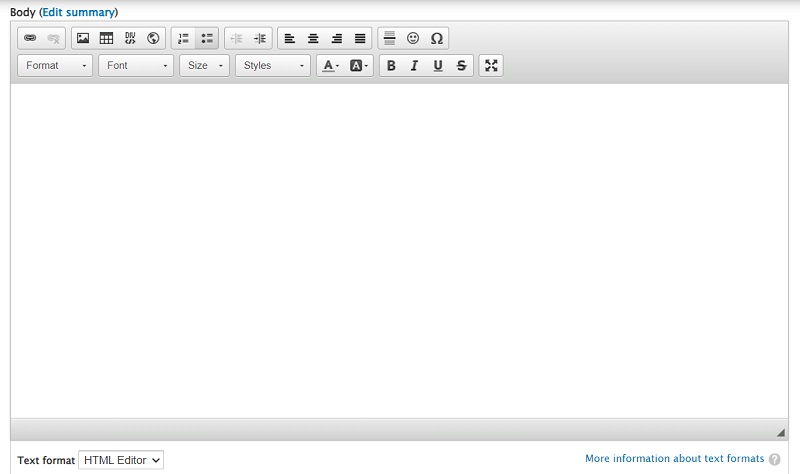
- Reference the image below for a brief explaination of what each icon in the top row is for.
- Add / remove link - add a link in a basic page or calendar entry. If a link is currently there, the second icon will not be greyed out and you can remove the link.
- Image / Table - from left to right, insert an image from a directory onto the page, add a table to the page. The
DIV and iFrame are not anything you'd want to use when creating a basic page or calendar entry.
- List - Ordered / Unordered - create an ordered (each item in the list is numbered) or unordered (each item in the list has a circle in front of it) list
- Indentation increase/decrease - indent text. If text is indented the icon on the left will not be greyed out and you can decrease the indention
- Text maniuplation - from left to right, make the text ordered to the left side of the page, centered on the page, ordered to the right side of the page or have equal margins on the left and right side of the text
- Special characters - not anything you'd want to use on a basic page or calendar entry
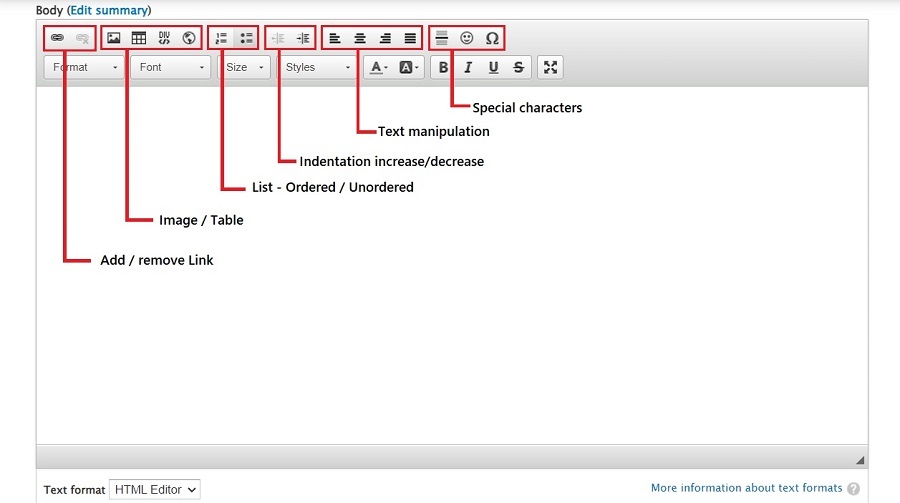
- Reference the image below for a brief explanation of what each icon in the bottom row is for.
- Paragraph format - other than possibly adding a header to a basic page, for the most part this will not be used. No need for headers in calendar entries.
- Font name / family - should be left alone and use the HOGScan default font of Raleway
- Font size - if you want to make the text on your page slightly bigger only choose 16 from here.
- Text styles - other than possibly adding a header to a basic page, for the most part this will not be used. No need for header in calendar entries.
- Text highlight - should not be used. The icon on the left will change the font color, the icon on the right will change the color behind the font. These can make your text very difficult to see/read.
- Text format - from left to right, make the text Bold, Italics, Underline or Strikeout
- Fullscreen - click to make the editor fullscreen, click again to toggle it back